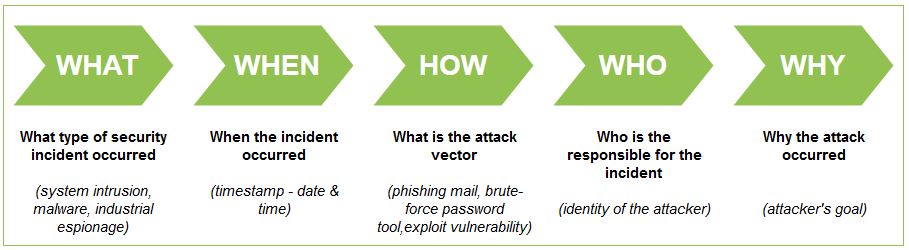18. 12. 2022.
Forensic analysis of MITRE ATT&CK Techniques
Cyber-attacks have become every day and forensic analysis plays an important role in the investigation of cyber incidents. When a security incident occurs, it is important to perform a forensic analysis to obtain details about the incident.
Introduction
Forensic analysis can provide answers related to a security incident, such as:
Figure 1. Digital Forensics 5W (DF5W)
In the almost every cyber-attack, the adversaries use different tactics and techniques to get to the victim or to compromise the system. The MITRE ATT&CK framework provides a knowledge base that tracks cyber adversary tactics and techniques used by threat actors across the entire attack lifecycle.
It is intended to be used as a tool to strengthen an organization's security posture and to deduce an adversary's motivation more easily for individual actions and understand how those actions relate to specific classes of defenses.
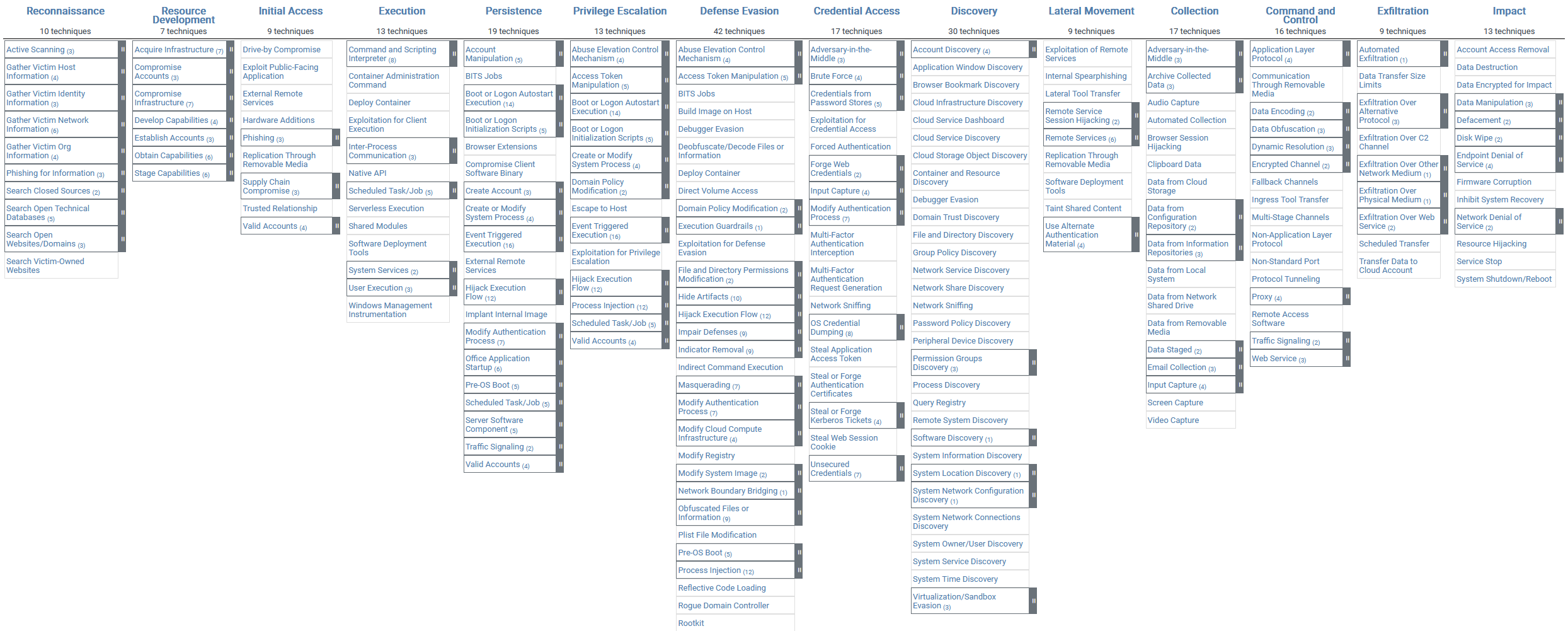 Figure 2. MITRE ATT&CK framework
Figure 2. MITRE ATT&CK framework
The idea of this blog is to show how some MITRE ATT&CK Techniques can be detected, on the real forensic examples. The blog series will cover the adversary techniques from Initial Access, Execution, Persistence, Privilege escalation, Defense Evasion, Lateral Movement, Command and Control, Exfiltration and provide examples of how attackers have used these techniques in a Windows environment.
PART 1 - Initial access
In the first phase of the attack, the adversary is simply looking to gain a foothold in the organization's network. To gain initial access, a threat actor might attempt several techniques that range from simple but effective phishing campaigns to more sophisticated supply chain attacks or exploitation of remote and public-facing applications using known and unknown (zero-day) vulnerabilities.
Initial Access Techniques
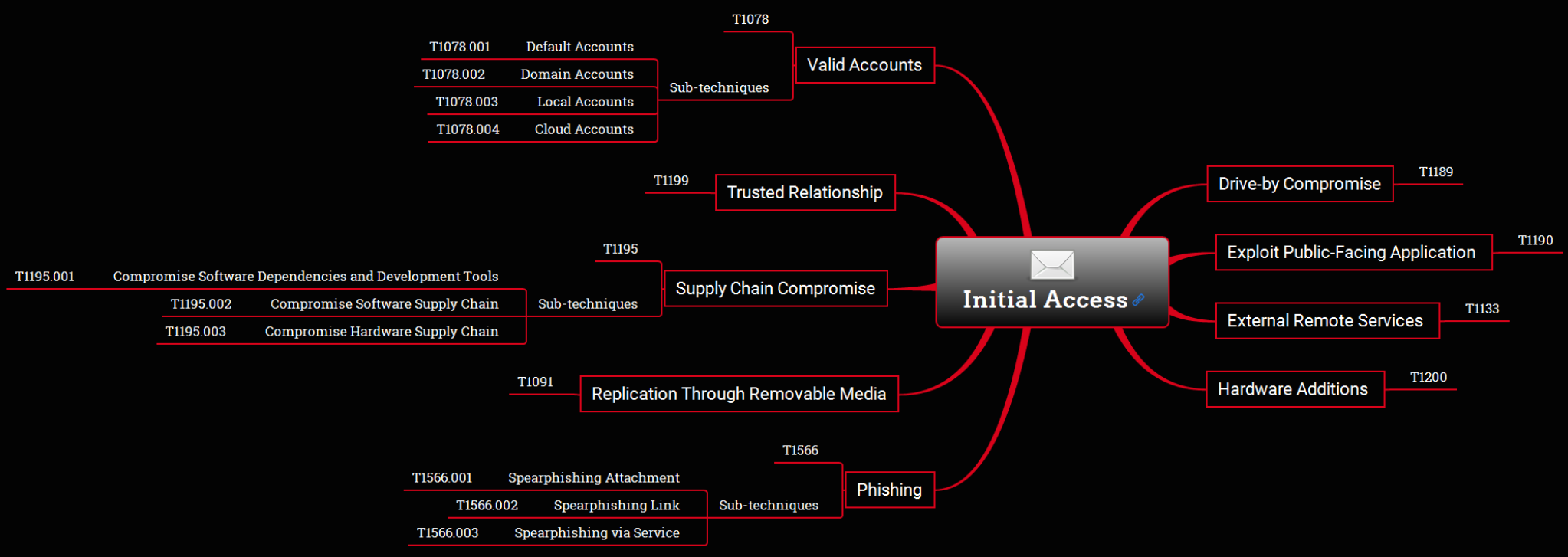
Figure 3. Initial Access Techniques
This example will show the techniques T1078 Valid Accounts, Sub-techniques T1078.003 Local Accounts in which an adversary obtains and abuses credentials by brute-forcing the local admin password. An adversary uses automated tools to guess all possible passwords until the correct input is identified (Dictionary attack).
Detection analysis
In the picture bellow we can see multiple failed logons attempts for the user "admin". The Windows OS record multiple Event ID "4625" which indicates "Failed Logon" attempts.
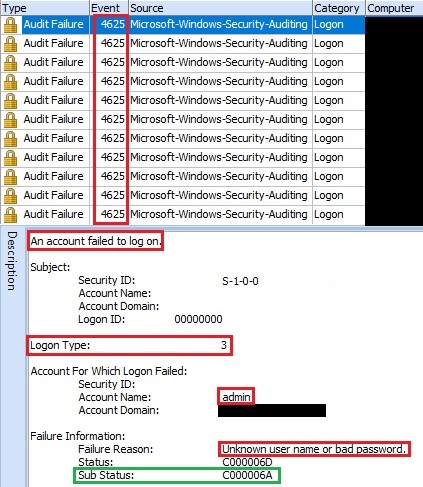
Figure 4. Failed Logon Attempts
The failed logons attempts were every 2 seconds.
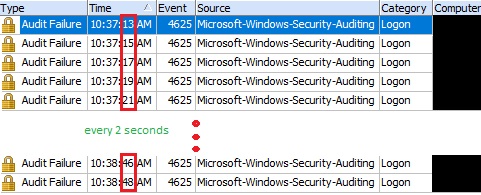
Figure 5. Failed Logon Attempts - every 2 seconds
The next thing is to look the "Sub Status" code within the description of the Event ID "4625". This is important because that code provides a detailed failure information.
Sub Status Error Codes
| Event ID 4625 (Sub Status Codes) | Reason |
|---|---|
| 0xC0000064 | Invalid/non-existent username |
| 0xC000006A | Invalid/Wrong password (username correct) |
| 0xC0000071 | Expired password |
| 0xC0000234 | Account locked, disabled or expired |
| 0xC0000072 | Disabled account |
| 0xC0000193 | Expired account |
Table 1. Sub Status Error Codes
In this case, the "Sub Status" code is "C000006A" which represents failed login attempts with the "Invalid/Wrong password".
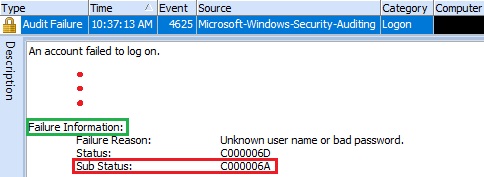
Figure 6. Sub Status code -- C000006A
This is the evidence that adversary used a password dictionary brute-force tool for the attack. After a few hours, adversary successfully obtain the password of the user "admin". The evidence showed that the adversary after obtaining the password, successfully established a connection to the system.
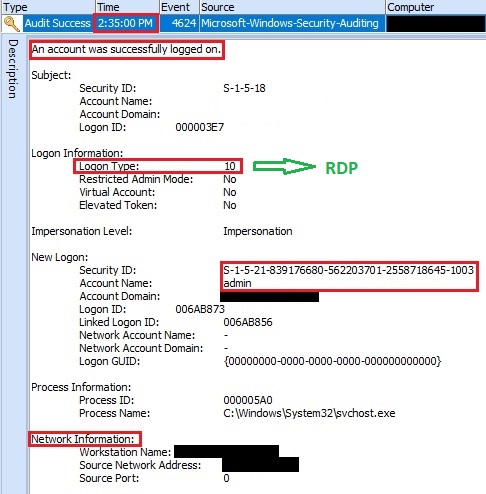
Figure 7. Adversary established connection
Windows OS record Event ID "4624" which indicates "Successfully Logon" with the account "admin". An important thing to pay attention to, is the filed "Logon Type: 10" which shows Remote interactive logon. The adversary logged on this system remotely using Remote Desktop Protocol.
The evidence about successfully RDP connection also found in the Windows OS Event ID "21" which appears after an account has been successfully authenticated.
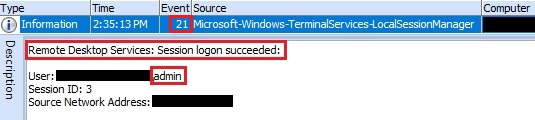
Figure 8. RDP connection
The adversary achieved his goal by obtaining and abusing the credentials of existing local account to gain initial access on the system. The part 2 of the blog will cover the Execution phase and techniques.