09. 04. 2024.
Forensic analysis of MITRE ATT&CK Techniques 3 - Persistence
Introduction
In the previous blog Forensic analysis of MITRE ATT&CK Techniques - PART 2 the second phase of the adversary was explained. In that phase the adversary managed to run a malicious file on the system using PowerShell and Windows Task Scheduler to execute malicious code. Looking at the MITRE ATT&CK framework, the next goal of the adversary is to ensure persistence on the system.
PART 3 - Persistence
In this phase of the attack, the adversary uses various techniques to keep access to the system over restarts, changed credentials or any other type of change that might disrupt access.
Persistence Techniques
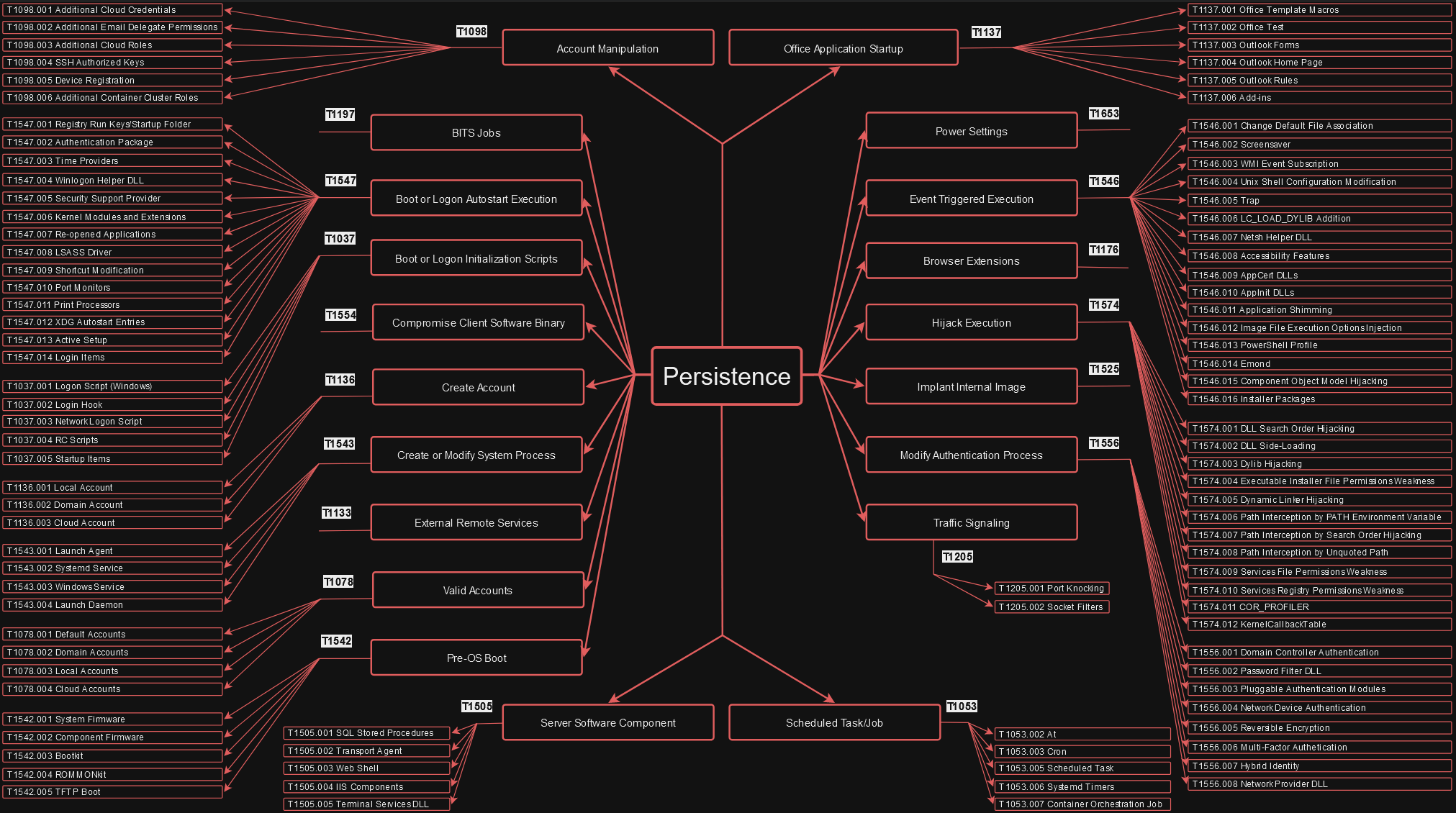 *Figure 1. Persistence Techniques*
*Figure 1. Persistence Techniques*
This example will show two techniques, T1136 Create Account,
Sub-technique T1136.001 Local Account in which an adversary
creates a local account to maintain access to the victim system, and
T1547 Boot or Logon Autostart Execution,
Sub-technique T1547.001 Registry Run Keys/Startup Folder
in which an adversary adds a shortcut file (.lnk) to Startup Folder to achieve persistence.
1) Sub-technique T1136.001 Local Account
Adversaries may create a local account to maintain access to victim systems. Local accounts are those configured by an organization for use by users, remote support, services or for administration on a single system or service.
Detection analysis
In the picture below we can see the evidence of user account creation. The adversary created a local user account with the name sqlbackup. Event ID 4720 indicates that a user account has been created.
 Figure 2. User Account Creation
Figure 2. User Account Creation
The adversary also set the new password for the account sqlbackup.
Event ID 4724 indicates that an attempt was made to reset the account password.
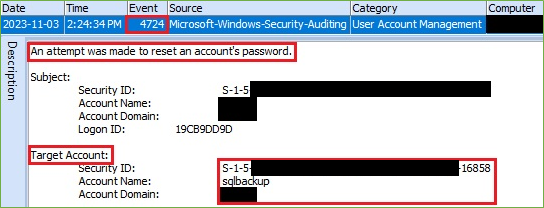 Figure 3. Account Password Reset
Figure 3. Account Password Reset
Additionally, Event ID 4738 also indicates that the account has been changed and provides the information about the last password set.
 Figure 4. Account Changed
Figure 4. Account Changed
And finally, the adversary added account sqlbackup to local Administrators group. Event ID 4732 indicates that the account was added to a security-enabled local group.
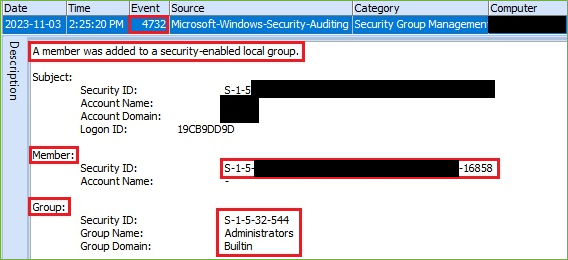 Figure 5. Account added to local Administrators group
Figure 5. Account added to local Administrators group
When we go further into the forensic analysis, we find the evidence that the adversary opens Command Prompt a few seconds before creating the local account. The adversary wrote the command net user /add inside the Command Prompt to create the local account. In the most cases, when the command net user was entered inside the Command Prompt, the process net.exe was executed. We found evidence of this after parsing the $MFT.
The net command is a component of the Windows operating system, and it is used in command-line operations for control of users, groups, services, and network connections.
 Figure 6. Command Prompt Opened
Figure 6. Command Prompt Opened
 Figure 7. “net.exe” Execution
Figure 7. “net.exe” Execution
2) Sub-technique T1547.001 Registry Run Keys/Startup Folder
Adversaries may achieve persistence by adding a program to a Startup Folder or referencing it with a Registry Run Key. Adding an entry to the Run Keys in the Registry or Startup Folder will cause the program referenced to be executed when a user logs in.
There is a Startup Folder location for individual user accounts as well as a system-wide Startup Folder.
The Startup Folder path for the current user is
 Figure 8. Startup Folder - Current User
Figure 8. Startup Folder - Current User
The Startup Folder path for all users is
 Figure 9. Startup Folder – All Users
Figure 9. Startup Folder – All Users
Adversaries can maintain persistence on the system and evade detection by security software, using the Startup Folder on the two ways:
-
Placing a malicious shortcut in the Startup Folder - place a shortcut to a malicious executable in the Startup Folder and when the user logs in to the system the malicious code will be automatically executed
-
Hijacking an existing shortcut - modify an existing, legitimate shortcut in the Startup Folder to point to a malicious executable instead of the intended application
The shortcut file placed in the Startup Folder is a Windows Shortcut File (.LNK) which can in many scenarios execute a Command and Control (C2) agent or code that will automatically download an agent in an obfuscated way.
Detection analysis
The detection analysis will include the way in which adversaries place a malicious shortcut in the Startup Folder for the current user.
In the picture below we can see that the adversary created shortcut OneDrive.lnk in the Startup Folder of the current user.
 Figure 10. OneDrive.lnk Created
Figure 10. OneDrive.lnk Created
Of course, the name of the shortcut is fake, and the shortcut doesn’t represent the real OneDrive software. Analyzing the shortcut OneDrive.lnk we find evidence that PowerShell was called to download the batch file onedrive.bat and run it.
 Figure 11. OneDrive.lnk Details
Figure 11. OneDrive.lnk Details
When the user logged in, the PowerShell command was executed and the batch file onedrive.bat was downloaded on the location C:\Windows\Temp.
 Figure 12. “onedrive.bat” Created
Figure 12. “onedrive.bat” Created
After that the batch file was executed with Command Prompt.
 Figure 13. “onedrive.bat” Executed
Figure 13. “onedrive.bat” Executed
The batch file onedrive.bat represented the C2 agent which periodically connects to the C2 server to check for commands.
An adversary managed to ensure persistence on the system. Adversary created the local account and placed a malicious shortcut in the Startup Folder. The part 4 of the blog will cover the Credential Access phase and techniques.